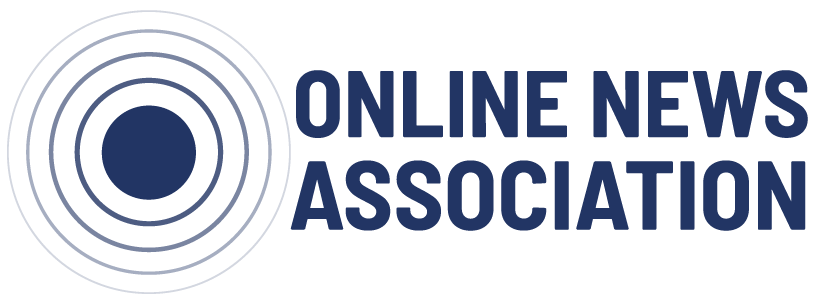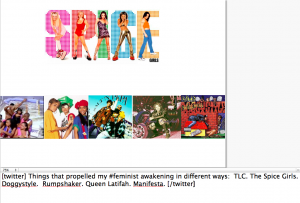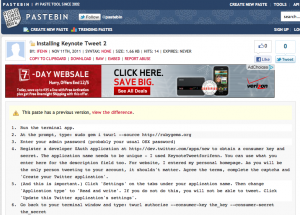OK, confession time. I am the least techy tech person who has ever lived. I didn’t learn simple HTML for years after I started blogging, and then only through reluctant Google searches like “how do I make a header in HTML.” My tech knowledge is on a need-to-know basis. But, sadly, there are a lot of things I need to know.
Most recently, I decided that I wanted to have a cute little Twitter component to the many presentations I give. At SparkCamp, Amy Webb (ONA Board member and Webbmedia Group CEO) had demoed Keynote Tweet, which seemed like the perfect solution. All I had to do was install it, right? How hard could it be? My Web 2.0-conditioned self then happily searched “Keynote Tweet App” – and was rewarded with nothing that looked user friendly. What is Apple Script? Where’s a friendly little icon to click on? I’ve been robbed! Why do they want me to do some work?
I probably could have just called a friend. I know super wired people who could set this up for me in seconds. But to be honest, I was getting a bit tired of acting like a damsel-in-tech-distress every time I have to do something more complicated than click download.
Come on then, Keynote Tweet. Bring it.
Fighting my fear, I clicked on the tutorial.
At this point, my brain wanted to jump out of my head and run away, but I soothed it with some music and got back into the zone. OK, remedial coding 101. Start with the first step. What the heck is Terminal? So Terminal is the little prompt box thing I saw on my old computers back in the 90s. Gotcha. It lets me put in line code. The last time I remember typing in line code, I was attempting to change my computer text color to magenta. That was a one-step process. But whatever. I can do this.
Following the instructions I found online, I located Terminal and launched it. Now I’m looking at a white box. According to the tutorial, now I have to enter the secret code: “sudo gem i twurl.” Was “open sesame” taken?
Now this thing warns me that “sudo” means “screw up your computer royally.” Man, sudo, indeed. I am starting to think being a damsel isn’t such a bad thing. Being locked in a tower and brushing seventy feet of hair seems preferable to this madness. But I’ve come too far to quit. So I enter my password and prepare to blow up my new Mac. The computer spits lines of text at me. It should go without saying that I have no idea what these new commands mean. I race back to the tutorial.
I try to cut and paste the text in my consumer key, but I fail. I take a deep breath, open text edit, make the edits, and add it again, crossing my fingers and sending up a prayer to the sudo gods. I typed in the obscenely long web address and receive the PIN.
Two more steps to go! Victory is in my grasp, but I am too afraid to close the Terminal window.
I download a zip file (finally, back on familiar ground!) and install Keynote Tweet to my Applications folder. Now, for the moment of truth. I create a dummy presentation and attempt to use Keynote Tweet.
One small problem — I’ve only used Keynote a handful of times (I tend to use Sliderocket) so the easiest thing stumped me: where the heck is the notes section? I find it, create the preso and tweet.
And it works, beautifully. Unfortunately, I was logged into my work Twitter (Racialicious) as opposed to my personal Twitter (latoyapeterson), so all the Tweets fed there. That isn’t a bad thing in this case, but I will need to go back and fix it at some point.
But this is enough stress for one day. I actually did it and made it work, so I’m knocking off with a well-earned glass of wine.
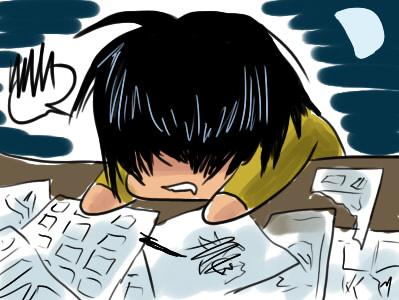
(Image Credit: Kori Cavio Black)
Takeaway:
The whole process took about an hour, freakout to finish. If I had to install it a second time, it would probably only take about 15 minutes; for those comfortable with Terminal, figure 5-10 minutes.
The application is worth the install, but only if you are a regular Keynote user and know that the place you are heading has wireless (or you bring your own hotspot). The big demo test was a speech I gave, but the room was so fortified there was no wireless signal on any network and the school wireless was also down. All that work for naught.
I would use Keynote Tweet again, but only for very specific presentations – the amount of work required to create a good keynote and pithy, 140-character translations of it takes far longer than the installation process.